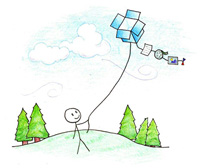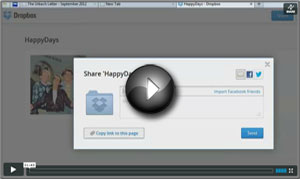|
|
Dropbox Tips and Tricks Competition often improves the breed, but sometimes it’s beneficial when one product becomes the de facto standard in its category. In the realm of file sharing and syncing, that number one position is held by Dropbox. More than 50 million people currently use the service; that probably includes you. However, most folks barely scratch the surface of what Dropbox can really do to make you a lot more efficient and productive. This short article will give you some great ideas you’ll be able to use today and every day. But what if you’re not one of the 50 million? In that case, first thing you must do is sign up for a Dropbox account. It’s free and you’ll get two gigabytes of cloud storage to play with. Here is the link to use: Dropbox Invitation (By the way, you can get up to 16 GB of free space by inviting your friends and colleagues to sign up – I already have over 50 GB in my account so that’s NOT my motivation to invite you.) So What is Dropbox? Fundamentally, it’s a free service that bridges between your desktop/laptop computer (Windows, Mac, or Linux), your smartphone (iPhone, iPad, Android or Blackberry), and optionally, other people’s computers and mobile devices. You probably know that once installed, Dropbox creates a special folder on your computer that looks and functions just like any other file folder. You can drop any kind of file in the folder: documents, programs, photos, videos, etc., and it’ll be automatically synchronized with all your other registered computers and devices. It’ll also get backed up “to the cloud” for safe-keeping. Your Dropbox folder thus will appear identical on every system. What’s it Good For?
How to Share Files and Folders Tutorial #1: How to Share a Single File with Dropbox: Tutorial #2: How to Share a Folder with Dropbox:
Make Dropbox Even Better The Dropbox company has cultivated a developer community and provided them with the “hooks” to program applications that leverage its capability. Here are three “add-in” apps you may like (all are free):
Send To Dropbox http://sendtodropbox.com/
DropItTOme http://dropitto.me/
Writebox http://write-box.appspot.com/ What About Security? Anytime you're networked or have data stored in the cloud, security is a concern. And let's be clear, Dropbox has experienced some breaches in the past. The worst happened about a year ago, when everybody's Dropbox data was publicly accessible (i.e. without needing a password) for nearly four hours because of a bug in the company's user authentication system. This generated a lot of well-deserved negative publicity. Then in April, a minor security hole was discovered in the iOS/iPhone app. And more recently, some user names and passwords were stolen from a Dropbox employee's account that was compromised. Is this enough reason to avoid using Dropbox (or similar sync/backup services)? You need to make that decision for yourself, although I don't lose much sleep over it. I wouldn't store highly confidential unencrypted information in my Dropbox folder, or anywhere online for that matter. But for the other 99.9% of my stuff, I'm confident that Dropbox's (continually evolving) security measures are sufficient. Additional safeguards have recently been put in place. Dropbox has just instituted something called "Two-factor authentication," an optional login method that requires two separate proofs of identity. For example, your password plus entry of a temporary code sent to your cell phone. This is somewhat of a hassle, but a great option for the paranoid. For myself, I mainly rely on "industrial strength" passwords alone (see my February 2012 article). In short, I use a different unguessable/uncrackable password for every major website/service I log into. I also use an add-in called Boxcryptor to create an encrypted space within Dropbox for sensitive documents and such. Wrap Up I’ve been going on and on about Dropbox but you should be aware that there are other, competitive services out there. These include Google Drive, Microsoft’s SkyDrive, Apple’s iCloud and SugarSync. Here’s a comparison table. They’re actually all very good, each having certain advantages and disadvantages. Some give you more free space, others are perhaps better on a paid basis, etc. The reason I focused on Dropbox is because it was the first and is the most popular sync application. The fact that 50 million people use it means it’s become a de facto standard, and you’ll have an easier time sharing folders with people since many already have Dropbox installed on their computers and phones. Like many other online services, the power of a service is largely related to the number of subscribers. Nobody would be excited about Facebook if it didn’t have the huge number of users it does. However, Dropbox becomes even more powerful when you learn to fully exploit its capabilities, and incorporate automatic file sharing and syncing in your daily workflow.
|